How to fix code 100 in Apex Legends - PC, XBOX and PS4
Code 100 means you're either having connection issues, or EA servers are down.
First, check if the issue is on EA's side
Have a look at Apex Legends Status and check if there is an issue. If not, follow the following steps
Fix on PS4
1. Go to Settings -> Network -> Set Up Internet Connection
2. Select your type of connection: either Wifi or LAN
3. Select custom and put the following details:
- IP address settings: Automatic
- DHCP host name: Do not specify
- DNS settings: Manual
- Primary DNS: 8.8.8.8
- Secondary DNS: 8.8.4.4
- MTU settings: Automatic
- Proxy server: Do not use
4. Save and restart Apex Legends.
Fix on PC
1. Press the Win + R keys together, opening the command box
2. Type in ncpa.cpl and wait for ‘Network Connections’ to appear
3. On Network Connections, head to the internet connection you operate on and right-click it
4. Once that right-click menu open, select properties
5. After the properties menu opens, find Internet Protocol version 4 (TCP/IPv4) and select properties - which is towards the bottom right-hand side of the box
6. There, select ‘Use the following DNS server addresses’ and type in:
- Preferred DNS server: 8.8.8.8
- Alternate DNS server: 8.8.4.4
7. Once done, select OK in the bottom right-hand corner. Once the box disappears, restart your PC and allow the changes to take place.
Fix on XBOX
1. Go to Settings - Network, Advanced Settings, DNS Settings
2. Change DNS settings to the following:
- Primary DNS: 8.8.8.8
- Secondary DNS: 8.8.4.4
3. Save and restart Apex Legends.